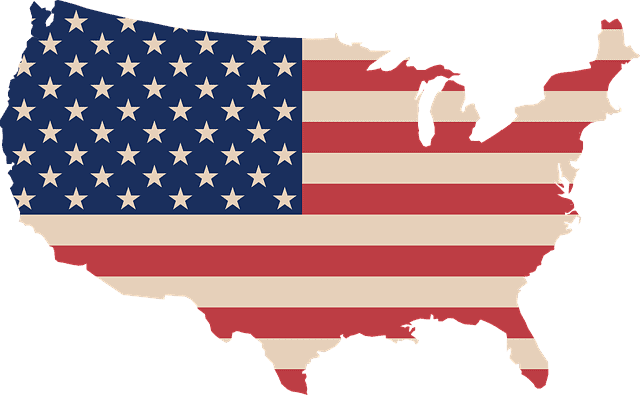The issue of DNS servers and online gaming is quite complex, and we’ve got many different articles on this site dealing with this issue. Because networking is so complex and variable, there unfortunately isn’t one “best” pair of DNS servers that every single gamer in the world could try that would automatically give the best performance.
Network performance depends on so many factors like location, network usage and so on, that it is impossible to give a one-size-fits-all answer on the best DNS for gaming for absolutely everyone, no matter where they are. In other words, it depends on where you are in the world which DNS servers you should use for gaming.
In this article we want to produce a guide specifically for gamers in the USA on which DNS servers might be the best to use. Each country ideally needs its own article on the topic, as the “best” DNS servers for gamers in the US, UK or Australia may be completely different, as they are so far apart geographically.
Here is a quick overview of the first DNS servers to try for American gamers:
- Google DNS: Primary 8.8.8.8 Secondary 8.8.4.4
- Cloudflare: Primary 1.1.1.1 Secondary 1.0.0.1
- Quad DNS: Primary 9.9.9.9 Secondary 149.112.112.112
- NextDNS 1: 45.90.29.208; NextDNS 2: 45.90.29.209
- NextDNS 3: 45.90.29.210; NextDNS 5: 45.90.29.211
The general process would be to test the speed of your current default DNS servers with your gaming console/PC, and then test these other servers one by one to see if there is any consistent (and not just one time) improvement in speed.
Again, even with these America-specific servers, there won’t be a single answer that works for everyone, since the network is so complex and variable, and the USA is such a large country geographically.
Some users may get a benefit by using one of these manual DNS servers; others may get the best performance from their default DNS servers assigned automatically by their ISP.
Let’s look at the issue in more detail, first going through the more obvious global DNS servers that online gamers from around the world can try, and then moving on to the more localized ones in the US, covering all the different states where other freely available public DNS servers can be used.
Testing Global DNS Servers for Gaming
Let’s first cover the most global free DNS servers you can test for gaming. The best bet is Google’s DNS servers (Primary 8.8.8.8, Secondary 8.8.4.4), as they have servers all over the world, so they will often work for gamers in America as well as they do for other users around the world. There are also some other global DNS server options to try.
We’ll cover the steps to manually change your DNS servers for the PS4 below, but the general process is the same for all game consoles – find your Connection Settings, switch to Manual/Custom Setup, go through all the settings as they are until you get to DNS Settings, then switch to Manual, enter the DNS server pair you want, and finish the setup.
Here are the steps to do this:
- Go to Settings….Network……Set Up Internet Connection
- Select Wi-Fi or LAN depending on your connection. Plug into your router and use wired if the wifi doesn’t work.
- Select Custom setup
- Run through all the settings as they are, without changing them, until you get to DNS Settings
- For DNS Settings, switch to Manual
- Input these Google DNS servers: Primary: 8.8.8.8 Secondary: 8.8.4.4
- Once configured test your internet connection a few times (Settings…..Network…..Test Internet Connection) to see if it delivers better download and upload speeds than the ones you were using before. Concentrate especially on Upload speeds if you are getting this problem when using SharePlay.
- The general process is exactly the same for other games consoles – configure your Internet Connection manually, select Automatic for other settings, switch to manual for DNS Settings, and input the pair you want.
- You can also use other free DNS servers; here are two common pairs:
-
- Cloudflare DNS – Primary 1.1.1.1 Secondary 1.0.0.1
- Open DNS – Primary 208.67.222.222 Secondary 208.67.220.220
-
- See just below for a video demo of how to do this for the PS4/PS5.
PS5 Video:
Using these well known public DNS servers may or may not deliver better speeds for gamers. For users wanting more choice, then see also these lesser known but still public and free DNS server pairs from larger companies that you can use:
- Quad 9 DNS – Primary 9.9.9.9 Secondary 149.112.112.112
- DNS.Watch – Primary 84.200.69.80 Secondary 84.200.70.40
- Free DNS – Primary 37.235.1.174 Secondary 37.235.1.177
- Comodo Secure DNS – Primary 8.26.56.26 Secondary 8.20.247.20
- Norton DNS – Primary 198.153.192.1 Secondary 198.153.194.
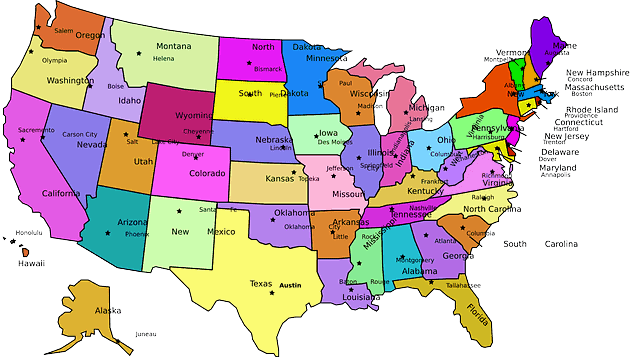
America is such a large place that it can help to try DNS servers near to where you are
Testing USA Based DNS Servers For Gaming
Let’s now move onto more US-specific DNS servers, for gamers who want to do more advanced testing and optimization of their connection.
The USA is a really large country, so comparatively speaking there are quite a lot of other public DNS servers dotted around the country in different states, that gamers living in these areas can try out.
They are broken down by location, which makes it even better, With DNS servers, the more location specific you can get, the better performance usually is. Not all states are covered, but some are.
Here are some DNS servers with 100% recorded reliability at the present time that American gamers can use in different parts of the country (skip to your state if available):
Connecticut:
- Hamden – 24.218.117.81
New York
- Katonah – 73.253.160.199
Minnesota
- Minneapolis – 50.78.224.131
Wisconsin
- Wisconsin – 98.100.136.231
Ohio
- Avon – 76.188.165.136
- Toronto – 205.171.3.26
Pennsylvania
- Philadelphia – 50.223.52.23
Arizona:
- Phoenix – 52.235.135.129
Massachusetts
- Woburn – 108.49.223.152
Washington:
- Tacoma – 24.19.134.239
Florida
- Miami – 173.162.106.221
- Jacksonville – 12.201.30.201
Texas
- Pipe Creek – 172.84.132.171
California
- Santa Clara – 104.238.212.185
- Newport Coast – 131.226.251.213
South Carolina:
- Winnsboro – 206.74.78.88
Oregon:
- Boardman – 54.187.61.200
“NextDNS” Public DNS Servers USA (location unknown, but 100% reliability at present time):
- 45.90.29.219
- 45.90.29.254
- 45.90.29.252
- 45.90.29.253
- 45.90.29.251
- 45.90.29.250
- 45.90.29.249
- 45.90.29.248
- 45.90.29.245
- 45.90.29.247
- 45.90.29.246
- 45.90.29.244
- 45.90.29.243
- 45.90.29.242
- 45.90.29.241
- 45.90.29.240
- 45.90.29.239
- 45.90.29.237
- 45.90.29.236
- 45.90.29.235
- 45.90.29.232
- 45.90.29.234
- 45.90.29.231
- 45.90.29.230
- 45.90.29.229
- 45.90.29.228
- 45.90.29.225
- 45.90.29.227
- 45.90.29.224
- 45.90.29.223
- 45.90.29.222
- 45.90.29.221
- 45.90.29.220
- 45.90.29.218
- 45.90.29.217
- 45.90.29.216
- 45.90.29.215
- 45.90.29.214
- 45.90.29.213
- 45.90.29.212
- 45.90.29.211
- 45.90.29.210
- 45.90.29.209
- 45.90.29.208
Manually Find Your Own Optimal DNS Servers With “DNS Benchmark”.
Another even more advanced and customized way to find an optimal DNS server pair for your location is to download and run the free DNS Benchmark tool.
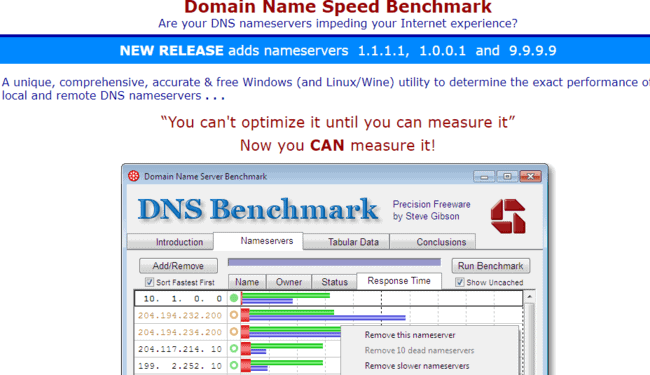
This is special software designed to test hundreds of different DNS servers to find the best servers for you in your current location.
Here are the steps to run this test:
- Download the DNS Benchmark tool, linked above, to a PC/laptop
- American users can run the quick test, since it is biased towards users in the USA. However for a more complete analysis, you can run the full test, which takes about 30 minutes, but will test out and find more suitable servers.
- Make sure your network is relatively free and not under heavy use when you run the test.
- The program will test loads of different servers, finally picking an optimum pair for you for your location.
- Test these on your games console to see if there is any improvement in speeds.
This is the more customized way to find DNS servers, since the DNS Benchmark Tool will find a totally unique pair of servers for you in your current location, rather than a preset, defined pair like with the above suggestions.
For instance, this test may turn up Google’s Primary DNS as your first, and a completely unknown server as your Secondary, or a mixture of any of the above servers based on your location. Or it may even turn up the default servers assigned by your ISP as the best ones, in which case they’re doing a good job for you.
Does Changing DNS Servers Make a Difference to Online Gaming?
Let’s move on to the often debated question of whether changing DNS servers even makes a difference to games.
This question is not well understood, as people who discuss it often confuse the issues of speed/bandwidth and latency/ping, which are two completely different things that need to be properly distinguished so that DNS settings can be viewed in the proper context.
In simple terms, speed/bandwidth refers to the download/upload speeds you can get from your game console, which has important implications for downloading files and streaming.
To a small extent it can affect gaming, but only to a certain acceptable minimum – you can usually play online quite comfortably even with a download speed of a few Mbps on your Internet service.
Upload speeds are also important if you host a lot of online sessions, upload content to YouTube or other streaming platforms, or use SharePlay or other sharing services heavily.
A good minimum acceptable upload speed for online games is something like 300Kb/sec, which most connections currently have. Session hosts, streamers, and uploaders benefit from more.
Latency/ping, however, is actually the most important metric for gamers, and determines not the amount of data sent, but the speed of sending between devices. This determines whether or not you lag with online gaming – a high ping value in terms of milliseconds means that data is taking a long time to be sent to and from your device, which is when you have ping, with players jumping across the screen.
This is the metric that players need to pay attention to when making settings changes to try to optimize their online experience. Players can have very “fast” internet in terms of their potential package speed, but they can still struggle to properly play online if their ping is high.
So when making changes to DNS settings, it is really the ping that players should pay attention to more than speeds. Does changing DNS settings really influence ping?
We’ve covered this elsewhere in our detailed post on the topic – the short answer is that it doesn’t actually seem to affect ping/lag when rigorously and repeatedly tested.
Here is the quick summary on what DNS settings can and cannot do for gamers:
- Changing DNS servers can sometimes improve download/upload speeds. Useful for downloaders and streamers, and also if your current tested speeds are way below what your internet package is capable of.
- There is no evidence that DNS settings changes actually improve latency/ping when properly tested.
- See our article which covers the topic in detail, plus videos of this actually being tested.
- See our article for ways that you can improve lag for gaming.
- When you make any settings changes for gaming, it is important to repeatedly test the changes to make sure they produce a permanent and not a one off improvement in speeds.
Therefore, gamers who are wanting to test different DNS servers should be realistic about what they can get out of these changes. Faster speeds are entirely possible if this is what you need, but latency or ping needs to be addressed separately for online gaming.
Summary – 3 Options For Finding Your Best DNS
We’ve presented so much information and options in this article it can be a little information overload for some readers, so let’s boil it all down into 3 simple priority things to try to get your best DNS server for gaming in America, in order of difficulty and time needed.
- Try Google DNS (8.8.8.8; 8.8.4.4) – Easy and quick. Just change your DNS to this, and for many gamers worldwide, including America, you can get better speeds, because Google has so many servers all over the place. Test your speeds before and after, and you may already be so impressed with the results switching to Google that you are happy with this and don’t even need to do anything else. If you want, you can also try the other DNS services from bigger companies like Cloudflare, Quad 9 etc. Depends how much time you want to spend on it.
- Try localized American DNS servers – Quick and easy as well. If you live in a state which we cover in this article, try using some of the other public DNS servers we list for that state. You might get surprise results if you live quite near to where they are based.
- Try DNS Benchmark – If you’re really serious about this and and prepared to spend more time finding your ultimate optimum pair of DNS servers for your current location, download and run the DNS Benchmark Tool. Takes about 30 minutes, but tests hundreds of servers to find the best ones for you specifically, where you are located right now. The most customized but most time consuming way to do it.