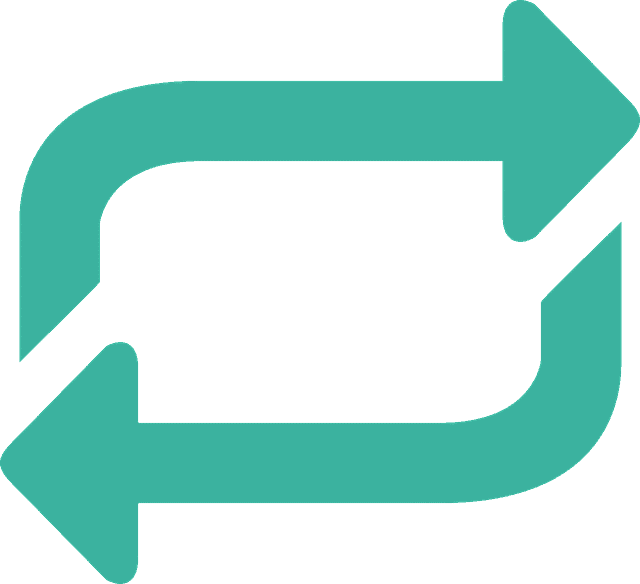There is a lot of talk on the internet that changing your DNS settings on your PS4/PS5 or Xbox One/Xbox X can reduce latency or lag for better performance in online gaming.
There are claims on various blogs and forums that claim that changing DNS servers on a console, often to Google’s own DNS servers from your default ones, has reduced latency or ping dramatically. Is there any truth to this?
There is no conclusive proof that changing DNS servers improves ping for online gaming. Changing DNS servers can potentially give better download and upload speeds (bandwidth), but there is no real indication that it can reduce latency or ping when it has been thoroughly tested.
It is important to remember here that bandwidth (speeds) and latency/ping are two separate measurements – something we will go into further in this article.
Nevertheless, we will demonstrate how to change DNS servers for games consoles, as some people still swear by this method, much like with changing MTU settings. Let’s go into more detail on the topic below.
What is a DNS Server?
DNS stands for Domain Name System and is effectively a phone book for internet addresses (websites). Each website has its own IP address, which is written in number form, such as 216.58.210.14, which is Google’s IP address. It would be a bit of pain to memorise and type this into an address bar every time, so a DNS maps the website name, in this case google.com, to the IP address.
This basically means you can find a website by typing in its name into address bars and search engines instead of a convoluted difficult to remember IP address. This just makes finding what you need when web browsing much easier and quicker, so DNS servers are a crucial part of the internet.
DNS servers typically consist of 4 numbers separated by dots. Additionally there is usually a Primary and a Secondary DNS server so that if for whatever reason the primary DNS fails to look up a specific website, the secondary DNS will take over and route the user instead. The Secondary DNS acts as a backup to the Primary DNS.
Your DNS servers will typically be set by your Internet Service Provider (ISP) to their own default ones and will therefore vary between different countries and ISPs. Google also has its own DNS service, and there are other DNS services such as Open DNS and Cloudflare, among many others. We will go into these more in the next section.
How to Change Your DNS Servers
Although the default DNS servers provided by ISPs generally tend to work pretty well, it can be interesting to experiment changing them to see if it makes any difference to network efficiency on your games console.
Changing DNS servers on a games console is a very easy process, in this article we will focus more on on the PS4, where lag issues are generally more common than the Xbox One as most PS4 games use peer to peer connections rather than the dedicated servers that the Xbox One uses for online play. See here for a video on how to change DNS settings for the Xbox One.
In reality there are many different DNS services out there, some paid and some unpaid, which basically do the same job of mapping website names to IP addresses. Some DNS services are designed to filter out or block specific content such as violence or adult related sites. We will list three of the well known free DNS services below: Google DNS, Open DNS and Cloudflare.
- Google DNS – Primary DNS 8.8.8.8; Secondary DNS 8.8.4.4
- Open DNS – Primary DNS 207.68.222.222; Secondary DNS 207.68.220.220
- Cloudflare DNS – Primary DNS 1.1.1.1; Secondary DNS 1.0.0.1
Changing your DNS servers on a games console is very easy; you simply go to the Internet Connection settings of your console (as if you were reconfiguring your internet settings from scratch) and when you get to DNS settings part you simply select “custom” instead of “automatic” and type in one of the above pairs of DNS servers.
Your console will then map through those servers instead of the default ones provided by your ISP to get where it needs to go.
Does Changing the DNS Settings Make a Difference?
This is a complex issue to sift through on the different forums, blogs and websites, but it effectively boils down to this: Changing DNS settings MAY in some cases improve Download and Upload Speeds, but there is no real conclusive evidence that it improves latency or lag.
As we have detailed in our article on the subject, latency and bandwidth (download and upload speeds) are two separate factors and it is actually latency that is more important for online gaming. So if you are looking to reduce lag for online gaming then it is unlikely that changing the DNS settings on your console will help
Changing your DNS server may sometimes deliver better download and upload speeds though, which may help with downloading games or other high bandwidth activity like streaming movies or sports and also with uploading videos to YouTube and other platforms. This is a separate issue to latency or lag though and whilst some people have reported that changing their DNS also improved their ping, we could not find any resource that has thoroughly tested this and proved it to be true.
Rigorously testing it appears to prove that it makes no difference to latency. See below for a couple of good videos where DNS settings changes are tested thoroughly for latency and bandwidth improvements. They appear to support the conclusion that changing DNS servers can potentially improve download and upload speeds (bandwidth) but not latency or ping.
Changing DNS Settings Can Improve Download Speeds……..
…….But Not Latency or Ping
There is a very specific scenario in which changing your DNS servers may indirectly help to reduce lag. If you have very low upload speed using your default DNS servers and it is causing you to lag, then changing your DNS servers MAY be able improve your upload speeds to the point where you no longer lag. This is a very specific case though that is not widespread and so can’t be generalised to everyone.
Also even for download and upload speeds DNS changes are not guaranteed to work for everyone. It depends a lot on your location and the location of the nearest servers of whichever DNS provider you are using. It may make no difference or even give worse speeds for some users.
It is not as simple as changing your DNS servers to one provider like Google will deliver brilliant internet speeds for everyone who tries it, as some resources on the subject try to portray.
It will actually require some testing of the different DNS servers to see if one particular provider provides better network efficiency for you based on your location. After doing this it may be that the default DNS servers provided by your ISP are the best ones after all!
The video above conducts a fairly rigorous test of this using a couple of different DNS providers, trying out the different ones and conducting several speed tests (not just one) to account for any errors. This is a good method for testing out different DNS servers to try and find improvements in bandwidth.
Find Your Optimum DNS Servers With the DNS Benchmark Tool
A more advanced tool you can use is the DNS Benchmark tool, which is a brilliant tool that will test dozens of available DNS servers to find the best ones for you.
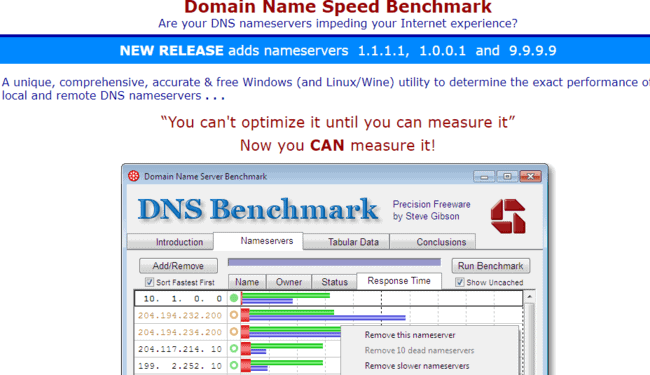
It is a free tool that can be downloaded onto any computer and will run a quick test that usually takes several minutes. It will compare a host of different DNS servers and test them for response time and overall efficiency and reliability.
Once complete it will rank the DNS servers in order of performance, so you can see which ones are the best to use for your location. Sometimes the default DNS servers provided by your ISP will appear high or top of the list, which means your ISP is already doing a good job of assigning efficient DNS servers.
Google’s DNS servers often rank high on these tests as well. Or some other DNS server that you have never heard of may rank highest!
The results of the quick test will tend to be biased towards users in the US for the DNS servers it recommends. For users elsewhere in the world there is a more thorough full test that can be run with the tool that takes around 30 minutes, which will thoroughly test a host of DNS servers globally to find the best ones for you in your location.
If you have the time it is well worth running though it is recommended you stop all other internet activity for the test if possible so it can give you the most accurate results.
The good thing about this tool though is that it will provide a fully customised ranked list of the best DNS servers for you personally for your own location, instead of a fixed pair of DNS servers like above, that may not be the best. You can then mix and match the best ones and input them into your console’s DNS settings.
Using this method for example you may have Google’s Primary DNS as your first server, and your default ISP as your Secondary DNS, based on the rankings the test gives you. So in theory you will have the absolute best pair of DNS servers for your location.
Obviously that will only apply to where you are at that moment and if you ever move house you will need to re-do the test and see if it gives you different results.
The DNS Benchmark tool is a great resource that allows you to test and fully customise and optimise your DNS servers for best bandwidth performance on your console.
If you are really looking to extract maximum efficiency out of your console and your internet connection, we recommend testing your default DNS settings against the three alternatives listed above, plus the server recommended by the DNS Benchmark tool, comparing the speeds for all of them.
From there you can select the best DNS servers for you and get the best network performance out of your games console.
Summary
To sum up then, it appears that changing DNS settings on your games console can sometimes help with delivering better download and upload speeds, but not with reducing latency. Latency is a separate issue as we have mentioned elsewhere, and can be dealt with by other means.
Making DNS changes may help you download games, patches, and other large files faster though, and make video streaming and uploading easier if it delivers an improvement in bandwidth.
Much like Powerline Adapters, it is a tool you can use to potentially extract more out of your internet package by improving network efficiency. We recommend testing the default DNS servers provided by your ISP against the other well known DNS providers like Google, Open DNS and Cloudflare, to see if you can find any improvement in bandwidth.
If you want even more customisation you can use the DNS Benchmark tool to find a completely custom optimised pair of DNS servers to use for your location. Although it may take some time, changing and testing DNS servers is free and easy to do so it is worth trying for people looking to get better download and upload speeds from their games console.
For people looking for effective ways to reduce lag for online gaming, check out the following articles on different methods you can use to deal with ping:
- Powerline Adapters can get you onto a wired connection even at some distance from the router and are an excellent next best solution if you cannot run ethernet directly.
- DMZ settings are an excellent way to fully open up games consoles (but not other devices) to the internet for best connectivity to other gamers online. See our article on configuring DMZ settings on your router.
- In busy houses where there are lots of people online at the same time as gamers then Quality of Service settings can help to prioritize gaming traffic on a home network to reduce ping. See our article on the subject for a full breakdown of QoS.