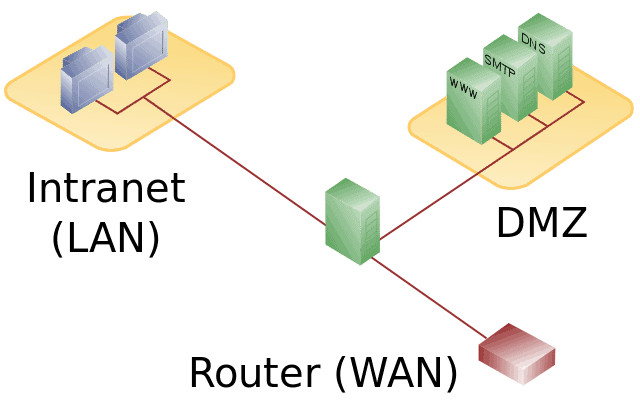The DMZ phrase is sometimes banded about as a possible solution to connection issues for online gaming, but what is DMZ and what relevance does it have for connectivity and gamers? Can using DMZ settings help resolve connections issues for gamers?
DMZ stands for Demilitarised Zone and in networking terms refers to a portion of your router into which you can place devices that allows them to “talk” to the internet and therefore other devices in a very open unfiltered manner. It is our preferred method for ensuring the best internet connection for gaming consoles (but not other devices).
Here are the very quick steps to configure DMZ Settings:
- Get the MAC address of your console (Connection Settings/Status).
- Log into your router by typing it’s IP address in any browser
- The IP is often 192.168.0.1 or 192.168.1.1.
- Enter the admin/password, on a sticker on the back.
- Find DMZ Settings under Security or Advanced or similar.
- Enter your console’s MAC address and to place it in the DMZ.
- Save settings and close.
The process is not always this simple however, depending on the brand of your router. Sometimes it requires a slightly more in depth process, which we’ll cover in detail in this article.
Lets look at DMZ in more detail below.
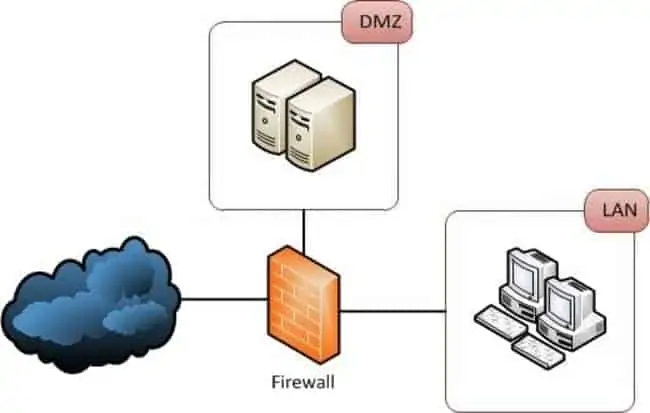
The DMZ is a separate zone on your router which you can place games consoles on your home network into, which allows them to bypass firewall filtering and fully open them up to the internet for best connectivity.
How to Place Your Games Console in DMZ
Placing your games console in the DMZ can be quite very easy and quick or a little harder depending on your router settings. If your router has DMZ settings it will ask you to place the device in it either by it’s MAC address or it’s IP address. If it allows you to just put the MAC address in then the whole process is very easy and quick; if it requires an IP address then we must configure our games console with a static IP which takes a little more work.
This is why it is a good idea to log into your router beforehand and navigate to your DMZ settings to check whether it requires that you enter a MAC address or an IP address to put a device in there. You can log into your router by typing its IP address into a browser address bar and using it’s password. Both can be found on the back of the router or online; the IP address of a router is commonly 192.168.0.1 or 192.168.1.1
If the router requires you input and IP address then you must give your games console a static IP address, which takes a little more time but is not really that difficult. There are different ways of doing this, but we have embedded below an excellent video showing the technically correct way of doing it; shortcut methods that will do the same job but are not technically correct are here.
How to Set a Static IP For a Games Console (If Required for DMZ)
Configuring a static IP address – you only need to do this if your router requires that you enter an IP address for the DMZ settings. If it just requires a MAC address you can skip this step
Setting A Static IP (If Needed) – Quick Method:
- Go to Settings…Network….Set Up Internet Connection
- Select Wi-Fi or LAN depending on your connection
- Select Custom setup for LAN
- For IP Address, switch to Manual and input the following values:
-
- IP Address – 192.168.0.x, where x is any number between 100 and 254 (you choose)
- Subnet Mask – 255.255.255.0
- Default Gateway – 192.168.0.1
- Primary DNS – 8.8.8.8
- Secondary DNS – 8.8.4.4
-
- Run through the rest of the settings as they are, without changing them.
- Save and test your internet connection to see if you can get back online.
- Alternatively, just go to Connection Status page, note down all the above details as they are, and then re-configure your connection manually, entering all the details down as you noted, whilst just changing the last digit of your IP address. IPs, Subnet Masks and Default Gateways can differ in different parts of the world so this is the fool-proof method.
- See our full article on setting a static IP address, or the video above, for the more lengthy and correct way to do it.
How easy and quick the whole DMZ process is depends on whether your router asks for an IP address or a MAC address when configuring DMZ settings.
If an IP address is required then we must configure our console to have a static IP which is explained in the video above and takes a little more time, but is not difficult. We have a step by step list below; if just a MAC address is required the whole process is really easy and quick.
Quick Summary – How to Place Your Console in DMZ:
- Prep – Log into your router using it’s IP address (often 192.168.0.1 or 1.1 for last two) plus username/password found on the back or online. Find DMZ settings and check whether it asks for an IP address or MAC address to configure. MAC address is easier option. If it requires IP address then follow the steps in the video to set a static IP address.
- Find and note down your console’s IP and/or MAC address in the Connection Status/Settings menu depending on what the router needs entering. These settings are easy to find within the menus of all games consoles.
- If required make the current IP address fixed or static by re-configuring your connection manually with the IP address as described in this video. If the router only requires a MAC address entering in DMZ then you don’t need to do this step.
- Log into your router using it’s IP address and password, found on the back or on Google. 192.168.0.1 or 1.1 is most common for the IP address. Type this into your browser’s address bar and enter the router password.
- Go to DMZ settings, usually under “Security” or “Advanced” or similar.
- Enter in your console’s static IP address you just configured if needed, or MAC address depending on what it asks for. If it asks for just the MAC address the whole process is easy; some routers ask for an IP address which requires we configure a static IP as detailed above.
- Save settings and exit router. You have now placed your console in the DMZ for fully open ports and Open NAT type.
A Video Demo of How to Use DMZ For Your Games Console – Part 1
Part 2:
The embedded videos are for the PS4 but the process is basically the same for all major consoles including the Xbox 360/Xbox One/Xbox X.
Benefits of DMZ for Gaming
Once placed in the DMZ a games console benefits from a couple of things. Firstly, it is great way of applying port forwarding to a games console as the router will now forward all traffic from all ports coming in straight to the console without any filtering, reducing the delays in traffic being sent and received and hopefully reducing latency as a result.
Whilst there are multiple ways of implementing port forwarding (see our article on the long winded technically correct way of doing it), using DMZ is actually our preferred method as it is relatively easy to do but allows you to open all ports specifically to your games console and nothing else.
It is a nice sweet spot between easy-to-do and customizability; see our article comparing the three different ways of port forwarding for more details.
Secondly, placing your console in the DMZ automatically places it on an Open NAT type, which is the best for gaming as it allows the easiest connectivity with other devices. Devices on Open NAT can connect freely with any other devices regardless of what NAT Type they are on.
This is in contrast to Moderate and Strict NAT types which do restrict connectivity with other devices to the extent they can affect online gaming. See our full article on NAT Types for Gaming for more details.
Connectivity Between Different NAT Types on Games Consoles
| Console 1 | ||||
|---|---|---|---|---|
| NAT Type | Open (Type 1) | Moderate (Type 2) | Strict (Type 3) | |
| Open (Type 1) | ||||
| Console 2 | Moderate (Type 2) | |||
| Strict (Type 3) |
Using DMZ automatically places a console on Open NAT Type. Open NAT is the best for gaming as any device on Open NAT can talk to all other NAT types, Moderate can talk to moderate and open types, but strict is the worst as it can only talk to Open NAT devices.
This is a huge issue for online gaming as any kind of NAT filtering can interfere with connectivity between games consoles. Most online gamers will have suffered some NAT related connectivity issue at some point, where connections fail between one or more consoles, which can manifest as one of the following:
- Unable to join lobbies
- Kicked from lobbies or poor connection
- Unable to join parties or cannot hear certain people in parties (because their NAT type can’t “talk” to your NAT type).
- Difficulty in finding lobbies as NAT type is restricting the number of players you can connect to
NAT Type 2 or Moderate is often considered the “sweet spot” for gaming as it is meant to balance openness with security. But you will notice on the table above that even Moderate NAT type still has some connectivity limitations as it cannot talk to strict NAT type devices. Seeing as we can’t control how other people’s consoles are configured, they may still lead to problems if they are on Strict NAT type.
This is why we argue the Open NAT or Type 1 is actually the sweet spot for games consoles at least as it allows you to talk to all other NAT types, including strict, for best connectivity to all players not just some. Any safety concerns with Open NAT do not apply to games consoles as we will go into in the section below.
Is It Safe To Use DMZ For Games Consoles?
There are often concerns raised around the safety of using DMZ, as placing devices inside the DMZ basically means that all traffic to that device bypasses the firewall with no filtering or restrictions. The device is basically fully opened up to the internet with any router-level security removed, for better or worse!
This seems like a risky thing to do as it basically leaves your device fully exposed to the internet and all the risks that come with it like viruses, trojans, worms, phishing and other scams. So is it safe to do this? Let’s now clear up the issue as it relates to games consoles and other devices.
The bottom line on the issue is that whilst it is NOT considered safe to put standard devices like PCs, laptops etc into the DMZ, it IS fine to put games consoles into the DMZ as they do not have the same security vulnerabilities as other devices do. We will explain this in more detail now.
Games consoles are different to other devices in that they are by default not opened up to the internet in quite the same way as other devices are. They do not have the same features or freedom of use in how the internet is accessed or what or how content is downloaded as other devices do.
Games consoles can firstly only download very specific content (games, patches, DLC, streaming video etc) through very specific channels that is not defined or controlled by the user but by the console vendors and app service providers like YouTube, Netflix etc. These communications channels are obviously carefully controlled and secured by the vendors to make sure all content downloaded is safe and “legit”.
Secondly, games consoles do have internet browsers but only very basic ones that don’t have any ability to download anything onto a hard drive, so it is impossible for them to catch a virus this way either. This is in contrast to browsers on other devices that do offer the ability to download to a device.
So in summary games consoles do not operate at quite the same level of complexity and customisability as other devices do, and therefore it is impossible for the user to stray them off into territory where they could get a virus. Because of this it is safe to place them in the DMZ, as even when they are opened up fully to the internet they are not at risk of catching a virus.
Using DMZ settings then is an excellent way of freeing up your console’s connectivity to the internet at large and therefore other gamers, which is after all the crucial factor in being able to game online without lag. Some of the firewall filtering that can impair connectivity is removed which can serve to improve connections to other players and avoid some of the common problems with online gaming.