Many gamers will have noticed NAT Type displayed in certain connection settings of their consoles, and also occasionally in connectivity error messages around lobbies and chat parties. But what is NAT and why is it important to online gaming?
NAT stands for Network Address Translation and is a crucial connectivity setting for online gaming as it determines how freely a games console can connect with other devices on the web.
Open NAT Type (Type 1) is the best for console gaming, since it can communicate with all other NAT Types, and is important for getting the best possible connection to servers and other consoles and therefore minimizing connectivity issues online.
Let’s look at the issue in more detail now.
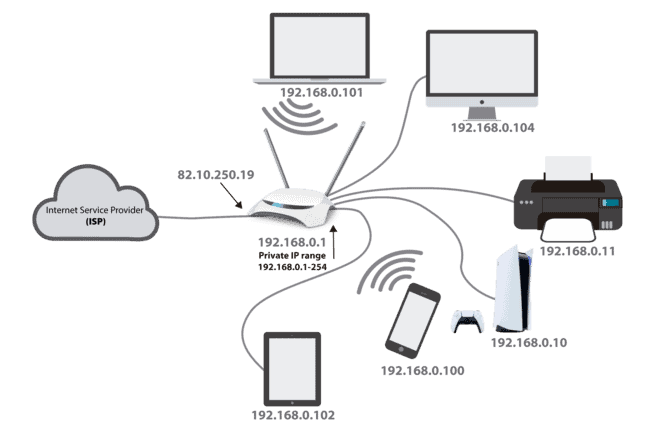
NAT type resolves the issue of there not being enough unique IPv4 addresses in the world by converting a a public IP address (82.10.250.19) into a private IP address and range (192.168.0.1-255) so it can then dish out the private (local network) IP addresses you see in the image to each device on the home network
What is NAT Type?
To provide a little more detail, NAT type is essentially a translation process used by routers to connect devices on a home network with other devices on the internet. It basically stems from the fact that devices that are connected to the internet have to have both a public and a private IP address.
Since there are so many billions of connected devices in the world now, even the four billion or so unique addresses that can be used with the standard IP address format (xxx.xxx.xxx.xxx format, with each value between 0 and 255) is nowhere near enough for every device worldwide to have one single unique IP address.
For this reason a single “Public” IP address is given to a specific local network like a household or business, and the router on that local network then assigns “Private” IP address to each device within that local network, such as laptops, phones and games consoles within your home.
This is where NAT comes in as it effectively acts as a bridge between public and private IP addresses and allows devices on a home network to communicate with the outside world.
When a device such as a games console tries to send something to a console on another local network, the NAT process steps in and converts the private IP back to the public IP so the data can be send out on the wider internet and get where it needs to go.
When it reaches the other end, the router at at that end will translate the public IP address back into the relevant private IP address to make sure it gets to the receiving console on it’s own local home network.
Whilst this process tends to happen very quickly on routers, just how quickly it happens depends on which particular NAT settings are being used. There are three different NAT settings: Open (Type 1), Moderate (Type 2) and Strict (Type 3), with each offering different levels of filtering and security before traffic is passed onto the local network.
Open NAT type is the most open as the name suggests, Moderate NAT type offers some filtering and Strict NAT type offers the most filtering before forwarding traffic to devices. The more open the type, the easier it is for devices to communicate freely with other devices; the stricter the type, the harder it is for connectivity between devices across the internet.
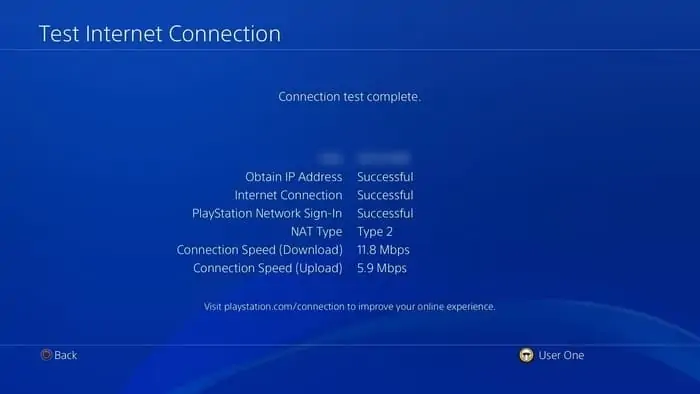
Go to Settings…..Network……Test Internet Connection to view your current NAT Type on the PS4.
Open NAT Type (Type 1) is Best For Console Gaming
It is optimal for games console to be on Open NAT type (Type 1), as it allows the the most free and open transfer of data from the outside world to your console, without the router really stopping or filtering the traffic. Moderate NAT type (Type 2) will allow fairly decent connectivity with perhaps some limitations, whilst Strict NAT (Type 3) will most likely cause connectivity problems for online gaming.
If your NAT type is Moderate or Strict, some connection problems may be noticeable, since a stricter NAT type will limit the number of other players you can connect to online, and the quality of connections in general may be lower. So you may experience one or more of the following:
- Unable to join online lobbies
- Disconnection from online lobbies
- Unable to join party chats or can’t hear certain players within parties
- High latency or ping for multiplayer games
- May take a long time searching for lobbies and matches as NAT type is limiting the number of players you can connect to
Switching to more Open NAT type can help to resolve these problem. You will often hear NAT type 2 or Moderate described as the “sweet spot” to be on for devices, allowing for the prefect balance between security and openness, whilst NAT type 1 (Open) is often described as dangerous or risky to be on.
This might be true for other devices but for games consoles we will argue NAT Type 1 is the real sweet spot; let’s explain why below.
Connectivity Between NAT Types
| Console 1 | ||||
|---|---|---|---|---|
| NAT Type | Open (Type 1) | Moderate (Type 2) | Strict (Type 3) | |
| Open (Type 1) | ||||
| Console 2 | Moderate (Type 2) | |||
| Strict (Type 3) |
Open NAT type is best as it can communicate with devices on all other NAT types; Moderate is OK as it can communicate with devices on Open and Moderate type; Strict is worst as it can only talk to Open NAT type devices
Use DMZ Settings to Get an Open NAT For Your Games Console
We believe the best way to get an Open Type 1 NAT type is to use DMZ settings on your router. Placing your games console in the DMZ section of your router automatically opens up all ports and gives it an Open NAT type, allowing it to communicate with other devices on the internet in the most free and open manner. It it an excellent way to simultaneously implement port forwarding and open NAT type on your games console.
We have summarized the whole process of placing your console in the DMZ below, but in general how easy and quick the process is depends on whether your router requires an IP OR a MAC address to configure DMZ settings. So it probably best to login to your router using it’s IP address and password as described below before you start the process and navigate to DMZ settings to see what the router requires to configure them.
It it only requires that you input the MAC address, then you are in luck and the whole process is very easy and quick! If it requires you input the IP address, then process needs a little more work as we must configure our device to have a static IP address; see our article on the subject or a quick video demonstration here.
There are different ways of doing it, some more thorough than others. A shortcut but less precise way of doing it is shown in the first 5 minutes of this video.
Quick Steps – How to Place Your Console in DMZ:
- Get the MAC address of your PS4 (Connection Settings/Status).
- Log into your router by typing it’s IP address in any browser (often 192.168.0.1 or 192.168.1.1) and the password.
- Find DMZ Settings under Security or Advanced or similar.
- Enter or select your PS4’s MAC address and to place it in the DMZ.
- Save settings and close.
More Detailed Steps to Place Your Console in DMZ:
- Preparation – Log into your router using it’s IP address (often 192.168.0.1 or 192.168.1.1) plus password found on the back or online. Find DMZ settings and check whether it asks for an IP address or MAC address to configure. MAC address is easier option. If it requires IP address then follow the steps below to set a static IP address.
- Find and note down your console’s IP and/or MAC address in the Connection Status/Settings menu depending on what the router needs entering.
- If required make the current IP address fixed or static by re-configuring your connection manually with the IP address as described in this video. If the router only requires a MAC address entering in DMZ then you don’t need to do this step.
- Log into your router using it’s IP address and password, found on the back or on Google. 192.168.0.1 is most common for the IP address. Type this into your browser’s address bar and enter the router password.
- Go to DMZ settings, usually under “Security” or “Advanced” or similar.
- Enter in your console’s IP or MAC address depending on what it asks for. If it asks for just the MAC address the whole process is easy; some routers ask for an IP address which requires we configure a static IP as detailed above.
- Save settings and exit router. You have now placed your console in the DMZ for fully open ports and Open NAT type.
Once placed in the DMZ your games console will now have full port forwarding and Open NAT type, meaning it can access the internet in the most open unrestricted manner possible. The firewall is bypassed and all traffic can go to and from the console without being stopped or filtered by your router.
This should help resolve many connectivity issues around lag, lobbies, and party chats as on Open NAT you can now freely connect with other consoles, no matter what NAT type they are on. This can particularly help with those hosting lobbies a lot.
Also because traffic can be sent to and from your console with less delay, latency in general should be lower, which is the crucial factor for smooth online gaming.
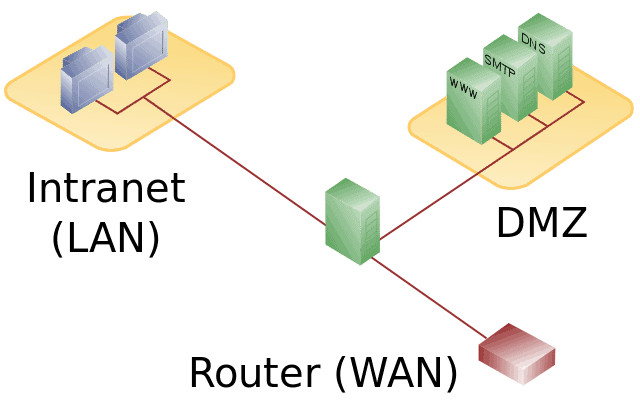
Placing a console in the DMZ bypasses the firewall and fully opens it up to the internet so it can send and receive traffic with the least delay and obstruction possible.
Is it Safe to Use Open NAT for Games Consoles?
Let’s also clarify any safety concerns regarding using Open NAT type. You will often find it stated that you shouldn’t put devices into the DMZ and onto an Open NAT type as it leaves the devices open to viruses and other security threats as the devices will “talk” to the internet in a very open unfiltered manner without any firewalls or security barriers blocking incoming traffic.
Whilst this is certainly true for other home devices like PCs, laptops, tablets and so on, this is because the downloaded content and channels are to an extent controllable and customizable by the user. For better or worse, standard home devices allow the user to choose what website they go on, what links they click and what they download.
In other words, they offer users the freedom in browsing and downloading to the extent they could pick up a virus in visiting suspect sites and clicking on suspect links.
Games consoles do not offer the same freedom for users in this sense; they only download games, patches, DLCs, movies etc. through specific channels secured and controlled by manufacturers and app providers. Similarly, games consoles do have internet browsers but only very basic ones that do not allow the user to download or store anything on a hard drive, so it is impossible to pick up a virus this way either.
The bottom line is that whilst it is NOT a good idea to put other home devices like PCs and Laptops on Open NAT, it is perfectly fine to put games consoles into the DMZ and on Open NAT because they do not have the same security vulnerabilities as other home network devices do.
Games consoles only interact with the internet through specifically controlled and secured information channels that cannot be swayed off into insecure territory by the users and so it is impossible for a games console to catch a virus.
This is also the reason why DMZ is actually our preferred method of port forwarding as opposed to the other ways there are of doing it (see our article comparing the different methods). DMZ is fully customizable and allows you to open up specific individual devices only to port forwarding and Open NAT type, whilst keeping other devices on the network safe.
Only devices placed in the DMZ will be opened up to NAT type 1; other devices which need more security will be unaffected.
This is in contrast to more indiscriminate methods such as Universal Plug and Play (UPnP) settings, which whilst being the easiest method of doing it, applies port forwarding to all devices on a network.
DMZ is our preferred method as it is almost as easy as UPnP but allows you to fully customize port forwarding and Open NAT on a device by device basis, opening up your games console but leaving other devices on your home network safe.
Best NAT Type For PC Gamers
For the reasons we’ve just mentioned above regarding the safety of DMZ, it is probably better that PC gamers remain on NAT Type 2 (Moderate NAT), since they are more vulnerable to being on Open NAT than games consoles are.
Using DMZ does remove all firewall filtering to your device, which is fine for games consoles as we mentioned, but PCs and laptops are more open to the internet and the user has more freedom in terms of browsing and downloading to stray these devices into areas where they can catch viruses and get in trouble if on a completely Open NAT Type.
This is why it’s probably better to be safe than sorry for PC gamers, and stay on NAT Type 2, which should be fine in most cases. If you go onto Open NAT on these devices, you do risk opening these devices up too much and risking problems with viruses/worms/rootkits etc.
See our article on the safety of DMZ for more on the pro’s and cons of using it on consoles vs PCs.
