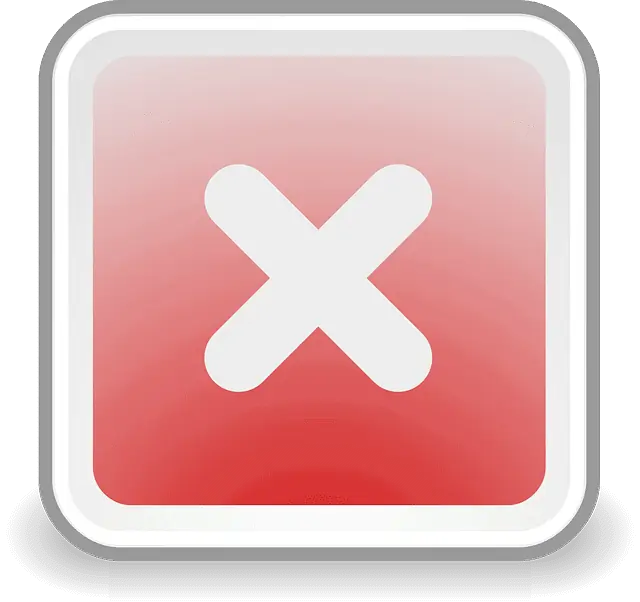This is a common problem for PlayStation gamers, where they find themselves stuck on NAT Type 2 or 3, with 3 being the most problematic.
Being on NAT 3 or Strict NAT, can cause a host of connection issues, including being kicked from lobbies, party chat issues, and generally a poor connection. What steps are available to fix this?
The easiest and most common fix for being on the wrong NAT Type is to use DMZ settings to apply full port forwarding to your PS4 and fully open it up to the internet for the best possible connection to other gamers and game servers.
Here are the very quick steps to do this:
- Get the MAC address of your PS4 (Connection Settings/Status).
- Log into your router by typing it’s IP address in any browser (often 192.168.0.1 or 192.168.1.1) and the password.
- Find DMZ Settings under Security or Advanced or similar.
- Enter or select your PS4/PS5’s MAC address and to place it in the DMZ.
- Save settings and close.
Placing your console in the DMZ section of your router should automatically move it to NAT Type 1, or Open NAT, which offers the most unrestricted access to the internet and other gamers, hopefully resolving any connectivity issues which occur when on stricter NAT Types.
Let’s look at the entire process of NAT types, DMZ and connection issues in more detail.
NAT Types & Connection Issues For Gamers
NAT stands for Network Address Translation and exists because in the modern world there are not enough unique IP addresses under the IPv4 protocol to cover every single device on the planet.
Therefore there needs to be some kind of additional protocol that allows public IP addresses to be translated into private range IP addresses within homes, and this is the function of NAT. It acts as a kind of intermediary system between internal home networks and the wider internet.
The problem with this for gaming is that it adds a barrier between gamers trying to connect online, and there are different NAT Types with different levels of strictness in terms of how easily they allow devices to connect on the internet.
Most games consoles are set to NAT Type 2 (Moderate) by default, which is OK in most cases, but can still cause occasional problems. NAT Type 3 (Strict) is considered the worst, since it allows only very restricted connectivity and only to devices on Open NAT Type.
Open NAT or NAT Type 1 is considered the best for gaming, since it can communicate with all other NAT Types and allows the most open connection to the wider internet.
See the table below for a good comparison of the different NAT Types in terms of their ability to connect to or “talk to” other NAT Types.
| Console 1 | ||||
|---|---|---|---|---|
| NAT Type | Open (Type 1) | Moderate (Type 2) | Strict (Type 3) | |
| Open (Type 1) | ||||
| Console 2 | Moderate (Type 2) | |||
| Strict (Type 3) |
Open NAT type is best as it can communicate with devices on all other NAT types; Moderate is OK as it can communicate with devices on Open and Moderate type; Strict is worst as it can only talk to Open NAT type devices
Using DMZ Settings to Get Open NAT (Type 1)
OK, so we’ve explained how Open NAT or NAT Type 1 is the best for PS4 gamers, but what’s the easiest way to get on this NAT Type?
The best way to do this is to implement some kind of port forwarding on the PS4, and there are several ways of doing this – see our article which covers the different methods of port forwarding.
However, the easiest way of doing this is to simply place your PS4 into the DMZ section of your router, which should automatically forward all ports to your console.
We already covered the quickfire steps for doing this above; let’s however go through the steps in full detail for those new to this kind of thing:
- Preparation – Log into your router using it’s IP address (often 192.168.0.1 or 1.1 for last two) plus password found on the back or online. Find DMZ settings and check whether it asks for an IP address or MAC address to configure. MAC address is easier option. If it requires IP address then follow the steps in the video to set a static IP address.
- Find and note down your console’s IP and/or MAC address in the Connection Status/Settings menu depending on what the router needs entering. These settings are easy to find within the menus of all games consoles.
- If required make the current IP address fixed or static by reconfiguring your connection manually with the IP address as described in this video. If the router only requires a MAC address entering in DMZ then you don’t need to do this step.
- Log into your router using it’s IP address and password, found on the back or on Google. 192.168.0.1 or 1.1 is most common for the IP address. Type this into your browser’s address bar and enter the router password.
- Go to DMZ settings, usually under “Security” or “Advanced” or similar.
- Enter in your console’s static IP address you just configured if needed, or MAC address depending on what it asks for. If it asks for just the MAC address the whole process is easy; some routers ask for an IP address which requires we configure a static IP as detailed above.
- Save settings and exit router. You have now placed your console in the DMZ for fully open ports and Open NAT type.
A Video Demo of How to Use DMZ For Your Games Console
Make sure you save the settings, and reboot the router to allow the settings to take effect.
Using these settings should remove all firewall filtering and place your console on NAT Type 1, fully opening it up to the internet for the best possible connection to other gamers.
This should hopefully resolve any connection and party chat issues you keep getting being stuck on NAT 1 or Strict NAT, and sometimes on NAT Type 2 as well.
Make sure you save the settings, and reboot the router to allow the settings to take effect.
Safety Issues With DMZ
There are sometimes some safety concerns voiced regarding using DMZ settings, but for the PS4 these are not a problem.
Put simply, it is safe to use DMZ settings for games consoles, but not recommended for other devices. Games consoles can’t catch viruses in the way that other devices can because they are not opened up to the internet in the same way, so you needn’t worry about placing them on Open NAT.
See our full article on whether DMZ is safe for more on this.
What If Using DMZ Doesn’t Work?
Looking through the various forums on this, we did find some people who claimed to have already tried the DMZ method and found this didn’t manage to get them onto Open NAT.
This is slightly strange as using DMZ should in theory open your console fully up to the internet and automatically place it on Open NAT. It is a pretty universal setting and should work in the same way across all routers.
However, here are some things to try if you find that using DMZ doesn’t seem to deliver NAT Type 1 for your PS4:
- Make sure you check your NAT Type in the PS4 console’s connection settings screen (Network…Settings….Test Internet Connection) and not an in game NAT Type checker, since some games will not correctly show the current NAT Type you are on even if you change it.
- If you are in some kind of unique network environment that isn’t quite the same as a private residence, like a university campus or a military barracks, their networks can sometimes be configured in a certain way that it is difficult to get off NAT Type 2 or 3. Speak to your network administrator to try and sort something out.
- Contact your ISP to make sure they are not using security settings that prevent you getting off NAT Type 2 or 3. Also ask for a new router if your current one is old.
- Make sure you save all settings and reboot your router and PS4 once you configure DMZ to allow the settings to take full effect.
If none of these things work and using DMZ still doesn’t get you off NAT Type 2 or 3, then another option you have is to manually implement port forwarding on your PS4 instead of doing it the quickfire way with DMZ.
This is quite a complex process and involves setting a static IP address for your PS4, and then manually inputting all the ports you want to forward to your PS4 in your router.
You will need to do quite a bit of messing around with your router and online to do it this way, but if it’s something you want to try, then see our full article on setting a static IP and port forwarding for the PS4.
Other Tips To Get a Online Connection With Your PS4
If you have tried literally all these steps and you still can’t get off NAT Type 2 or 3, and your ISP can’t help, then it’s more a case of taking other steps to make sure you have the best possible connection between your games console and your router through other means, to give yourself the best chance of gaming smoothly at least some of the time.
Here are some other ways you can give yourself the best connection for online gaming aside from trying port forwarding/DMZ:
1. Use Wired Connections – This is perhaps the most crucial factor for online gaming – always use a wired connection whenever possible for online gaming, and stay away from using Wi-Fi, especially at distance from the router.
If you can’t run a long cable directly to your router, than a powerline adapter is an excellent next best alternative that will give you a good low ping connection even a long way from the router.
2. Use a Gaming Router – If you can’t seem to configure DMZ on your current router, and your ISP can’t do anything to help, then another option is to buy a gaming router, which will obviously be optimized for gaming. See our article on gaming routers for more on the benefits they can provide.
3. Use Quality of Service (QoS) – This is another big one if you are gaming on busy or congested home networks. Configuring QoS if available on your router can help deal with any connection issues you may be getting when lots of other people are trying to stream, browse or download on the same connection.
See our article on QoS for more on this.