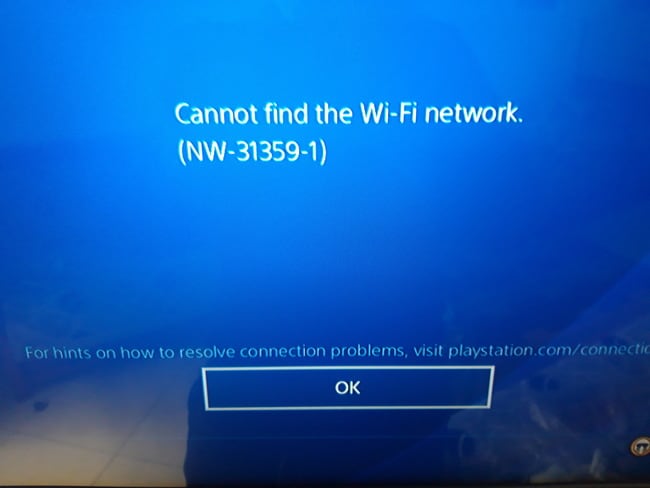This is a more rare network error code that can display when trying to connect the console to a router’s Wi-Fi network, especially via the WPS or “push button” method.
If the PS4/PS5 cannot find the router’s Wi-Fi network, this error code can display, along with a message something like “Cannot find the Wi-Fi network”.
This errors seem to most commonly show up when selecting the Wi-Fi Protected Setup or WPS setup method:
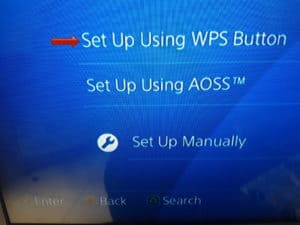
In theory, you should just be able to select this option, and then push the WPS button on your router within 2 minutes, and the two devices should “find” each other and establish a connection.
But if the WPS setup isn’t initiated properly, or fails for whatever reason, this error code can be displayed.
Here are some quick troubleshooting setups for this error code:
- Make sure the router is within reasonable range of the PS4, with either an acceptable or strong signal.
- Make sure WPS setup is properly initiated on the router within 2 minutes of selecting the option on your console. Sometimes, you just need to push the WPS button; other times you might need to push and hold it for a few seconds to begin WPS pairing, depending on the router. You’ll know when it’s been properly initiated, because the WPS light on the router should start blinking on and off, indicating it’s searching for the PS4.
In some cases, these solutions might not be applicable or not work. In other words, you’ve tried both these things and you still can’t establish a connection.
In these cases, you’ll have to explore other ways to connect the PS4 to the network, which I’ll cover now.
Alternative Solution #1 – Connect Using The Wireless Password Instead
WPS setup is meant to be the easier, no nonsense way to connect a device to a router, without having to punch in any passwords. But if for whatever reason it won’t work, you’ll have to connect the more traditional way by finding the router’s network on your PS4 Wi-Fi list and entering the Wi-Fi password.
Check your router label for the Wireless password/code/key/PIN:
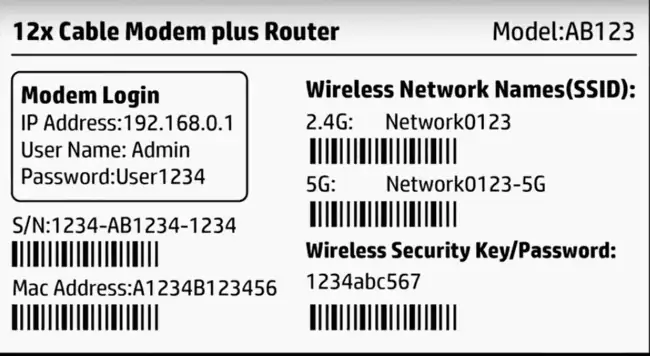
Most modern routers will have both a 2.4 GHz and a 5 GHz network. Some older PS4 models cannot connect to 5 GHz anyway, but it doesn’t really matter what band you connect to (the 2.4 GHz band is fine for most users).
On your PS4/PS5, go to Settings…..Network….Set up Internet Connection.
Select Wi-Fi…..Easy, and then pick the router network you want from the list, and enter the wireless password as displayed on the router.
This should connect your PS4 up to the router and provide an internet connection, as long as the signal is adequate.
If one band (2.4 GHz or 5 GHz) doesn’t work, try connecting to the other one instead. The password is often the same for both bands. 2.4 GHz generally works better over distance and through walls; 5 GHz is potentially faster but less good over distance.
What If The Wi-Fi Password Doesn’t Work?
If the Wi-Fi password/key has been changed to something custom and you don’t know it, then you may have to factory reset the router to restore the access credentials to the ones listed on the router label.
Check the router for a reset button or hole:

Push a sharp object into it for several seconds until the LEDs on the router blink or go out. Then wait 2-10 minutes for the router to fully re-initialize, and all wireless passwords should be reverted to what’s on the sticker, so you can use them to gain access again as per the steps above.
Alternative Solution #2 – Use Wired Connections Instead
If neither the WPS or Wi-Fi connection method is working, and factory resetting the router is not an option, then your only real other option is to plug directly into the router with a network cable instead.
If your PS4 is close enough, just using a simple ethernet cable and plugging it into one of the router’s LAN ports should establish a strong wired connection:

If you’re too far away to run a cable directly, you can also use a powerline adapter, which sends data via the electrical wiring of the house and effectively turns your wall socket into an internet connection.
They’re a great way of bypassing Wi-Fi connections altogether and getting a strong connection between your PS4 and router even when they’re not in the same room.

Check out our page on powerline adapters for more information on these clever home networking gadgets. They’re ideal to get gamers on a wired connection when Wi-Fi connections are proving too unreliable.