There’s a huge amount of talk in the online gaming community about DNS settings, but a lot of this discussion pre-supposes knowledge of DNS settings.
Therefore we wanted to produce a beginners’ guide for those new to the topic who want to know exactly what DNS servers are and what they do for online gaming.
Let’s first offer a bottom line answer as to what DNS servers do for gaming:
DNS Servers map domain names to IP addresses and facilitate and connections between your games console and game servers. In essence, they allow your games console to connect to lobbies, games servers, app servers, and to download games and other files.
But let’s also briefly answer the commonly asked question regarding the customization of DNS servers:
Using custom DNS servers can in some cases improve download and upload speeds for gamers, leading to faster downloads of games and patches. However, there is no evidence that changing DNS settings can improve latency or ping when it has been rigorously tested.
In other words, as with all devices that connect online, DNS servers are very important for gamers and gaming devices. It’s just that the benefits you can get from modifying them are sometimes over-stated, though you can sometimes get faster speeds if that’s what you’re looking for.
Let’s look at the entire issue of DNS servers and gaming in more detail, including a guide on how to modify them and an overview of what they can (and cannot) do for gamers.
How DNS Servers Work in General (And For Gaming)
Let’s first give readers a quick overview of what DNS servers are, and how they work.
DNS stands for Domain Name System and refers to a system whereby a pair of servers are used to translate domain names (eg. google.com) into it’s actual IP address (eg. 172.45.67.89). Basically, they allow us to visit sites by typing in their domain names instead of a very difficult to remember IP address. Imagine having to instead remember every single IP for every single site you visit instead of it’s name? It would make browsing very difficult.
Therefore DNS servers act like a phonebook or “middleman” for the internet, essentially using very large databases to translate domain names to their corresponding IP addresses. They are very important, because we couldn’t easily get online without them.
DNS servers also usually come in pairs, with a Primary and Secondary server. This is for reliability; if the Primary DNS fails, the Secondary one is meant to kick in as a backup.

DNS servers allow you to get to websites by typing in their name instead of their difficult to remember IP address
But how does this relate to us gamers? Most of the time, we’re not typing in any domain names, unless we are using the pretty basic web browsers on games consoles, so what’s the relevance of DNS servers to us?
DNS servers are still facilitating the connection between our games console and game servers, download servers, and app servers (eg. YouTube/Netflix apps we may use on our games consoles). When we connect to these servers to join lobbies or download games/patches, the DNS servers are again acting as the middle-man or phonebook, translating the domain name the console is “aiming” at, to it’s actual IP address, to allow the connection to complete.
It’s just slightly different with gamers as the console itself is mostly handling where it is connecting to on the back-end, rather than the user themselves typing domain names into browser address bars as with other devices.
It’s more going on behind the scenes and auto-directed by your console and PSN/Xbox/game server networks, but DNS servers are still working the same in facilitating end to end connections to other servers by translating domain names to IP addresses to get you where you need to go.
For example, when downloading a game like GTA V, your console it still having to connect to a specific, predetermined server to do this (eg. na.server1.psn.com). It’s just that your console and network provider (PlayStation or Xbox) do most of this redirecting rather than you. DNS still works the same in terms of translating these preset “back channel” domains into actual IPs to allow proper connectivity.
Now we’ve gone through some of the technical stuff, let’s turn to the real issue most readers are probably wondering – is there anything we can do with our DNS settings to improve connectivity for gaming? If we just leave all our connection settings as default, then our console will just use the default DNS servers automatically assigned by our ISP, and in fairness these will most of the time do a pretty good job.
However, all games consoles do allow the option to manually change DNS servers; to input your own custom pair. But does modifying them actually do anything useful?
The answer to this depends on what we are measuring, and demands that we distinguish bandwidth or speeds (download/upload speeds) and latency/ping (millisecond delay). These two factors need to be understood and measured separately if we are to see DNS settings changes in proper context.
This is what we’ll do in the next few sections, starting with bandwidth/speeds.
DNS Servers Changes Can Improve Speeds
Changing the DNS settings on your games console or PC can actually in some cases improve the bandwidth (Download/Upload speeds) you can get. In others words, your headline Megabits per second (Mbps) download and upload speeds can improve for some users when they input custom DNS servers.
This can allow you to download games and patches faster, and also stream more smoothly and in better resolution if you use apps like YouTube on your games consoles. Better upload speeds can help with hosting lobbies, upload videos and live streaming to Twitch and other platforms.
The general idea here would be to test different pairs of DNS servers against the default ones assigned by your ISP, with Google DNS (8.8.8.8; 8.8.4.4) being the first ones to try, to see if you get any improvements in speed. See the sections further below for more on the process for doing this.
But the bottom line is that you can sometimes get better speeds for games consoles by modifying DNS settings.
See the video below for an in depth test of this for the PS4 console:
Video – Changing DNS Settings Can Improve Download Speeds……..
Here is the spectrum of results gamers can get from changing their DNS servers:
- Some people will see absolutely no difference to speeds.
- Some people will see a one off boost in speeds the first time they test, but then they go back to normal after that
- Some users do see a permanent improvement in speeds.
- Some users will actually get WORSE speeds than before and are better off just sticking to their default DNS settings.
- It is very important when modifying DNS setting to test any changes repeatedly to make sure any improvements are permanent, and not just one-off fluke results that don’t repeat.
Networking is so variable and complex that any one of these things can happen, and different users will get difference results here.
The reason WHY changing DNS servers can sometimes deliver better speeds is again complex and hard to pin down in every case. It could be simply due to the efficiency of the servers, or because they’re closer to the person using them. The reason for example why Google DNS is so often used to deliver better speeds is that they are such a large company with servers all over the world, so no matter where you are, they probably have servers quite close to you.
DNS Changes Cannot Improve Lag/Ping
Now let’s move to the different, and most often more critical metric of latency or lag/ping. This isn’t measuring how much data can be send over the network, but how fast packets of data are sent between your games console and servers/other gamers.
This is measured in milliseconds and ideally needs to be under 50 milliseconds for a good gaming experience. You can sometimes get away with under 80-100ms but basically the lower the better for ping. If it’s too high, you’ll start to have visible lag, with you or other players jumping round on screen, and a disjointed experience especially in fast paced multiplayer online games.
The bottom line on this metric is that changing DNS settings does NOT appear to have an affect on lag/ping for gaming. You can get better speeds, but there’s no evidence that latency can be reduced using custom DNS servers.
There’s no reason theoretically that DNS setting changes should reduce ping, and when it’s been tested thoroughly and exhaustively in reality by credible experts like John Glasscock above, it also has been shown to make no difference.
So despite the rumors flying around on forums and YouTube, modifying DNS can’t improve lag; this has to be dealt with in different ways.
How to Change Your DNS Settings For Gaming
Now we’ve gone through the theoretical stuff about what DNS is, and what it can and cannot do for gamers, let’s look at how to actually modify your DNS servers for readers who still want to try out custom DNS servers, to see if they can at least get better speeds for for downloading and streaming.
We’ll cover below the specific steps for changing DNS settings the PS4/PS5 consoles, but the general process is the same for all devices – configure your internet connection manually, and switch to Manual/Custom for DNS and input the custom pair you want.
Here are the steps to do this:
- Go to Settings….Network……Set Up Internet Connection
- Select Wi-Fi or LAN depending on your connection. Plug into your router and use wired if the Wi-Fi doesn’t work.
- Select Custom setup
- Run through all the settings as they are, without changing them, until you get to DNS Settings
- For DNS Settings, switch to Manual
- Input these Google DNS servers: Primary: 8.8.8.8 Secondary: 8.8.4.4
- Once configured test your internet connection a few times (Settings…..Network…..Test Internet Connection) to see if it delivers better download and upload speeds than the ones you were using before. Concentrate especially on Upload speeds if you are getting this problem when using SharePlay.
- The general process is exactly the same for other games consoles – configure your Internet Connection manually, select Automatic for other settings, switch to manual for DNS Settings, and input the pair you want.
- You can also use other free DNS servers; here are two common pairs:
-
- Cloudflare DNS – Primary 1.1.1.1 Secondary 1.0.0.1
- Open DNS – Primary 208.67.222.222 Secondary 208.67.220.220
- Advanced option – use the DNS Benchmark Tool
 to find your own optimum pair of DNS servers for your location. Needs to be downloaded and run and a PC. See section below for more.
to find your own optimum pair of DNS servers for your location. Needs to be downloaded and run and a PC. See section below for more.
-
- See just below for a video demo of how to do this.
Video for PS5, Xbox One/X video
Using these well known public DNS servers may or may not deliver better speeds for gamers. For users wanting more choice, then see also these lesser known but still public and free DNS server pairs you can use:
- Quad 9 DNS – Primary 9.9.9.9 Secondary 149.112.112.112
- DNS.Watch – Primary 84.200.69.80 Secondary 84.200.70.40
- Free DNS – Primary 37.235.1.174 Secondary 37.235.1.177
- Comodo Secure DNS – Primary 8.26.56.26 Secondary 8.20.247.20
- Norton DNS – Primary 198.153.192.1 Secondary 198.153.194.1
Find Your Own Optimum DNS Servers With DNS Benchmark
For gamers who want an even more advanced method, there is a free tool called DNS Benchmark that can actually run a test to find an optimum pair of DNS servers for you for your exact location. This is even more customized and precise than just trying out different pairs of DNS servers which are still pre-selected.
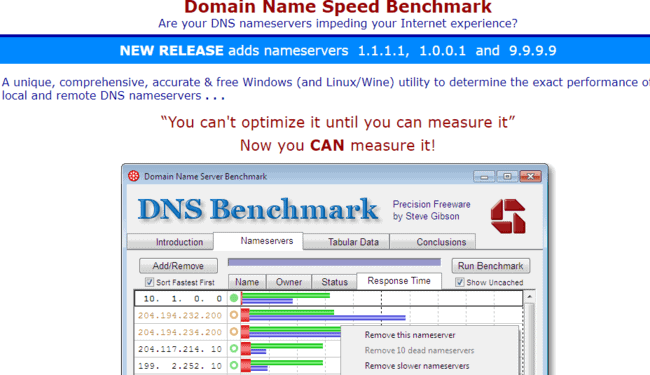
Here are the steps for using this tool:
- Download the free DNS Benchmark tool to a PC/laptop
- Users in the USA can run the quick or the full test. Users outside the USA should NOT run the quick test, as it is biased towards users in the USA. They should run the full test, which takes about 30 minutes, but will find more suitable servers.
- Make sure your network is relatively un-congested and not under heavy use when you run the test.
- The program will test loads of different public DNS servers, finally picking an optimum pair for you for your location.
- Test these on your games console to see if there is any improvement in speeds.
This is the more customized way to find DNS servers, since the DNS Benchmark Tool will find a totally unique pair of servers for you in your current location, rather than a preset, defined pair like with the above suggestions.
For instance, this test may turn up Google’s Primary DNS as your first, and a completely unknown server as your Secondary, or a mixture of any of the above servers based on your location. Or it may even turn up the default servers assigned by your ISP as the best ones, in which case they’re doing a good job for yo
