We have several articles on this site covering the issue of which DNS servers are best to use for games, but the reality on this is that there isn’t one single pair of DNS servers that everyone around the world could all use that would always give better results.
Unfortunately, networking is not that simple and there are so many factors that come into play with servers like location, traffic demands and so on. In short, it depends on where you are in the world which DNS servers you should use for gaming.
In this article we want to produce a guide specifically for gamers in Australia on which DNS servers may be the best to use. Australia is a geographically isolated country in some respects, so it does need it’s own article on the topic, since the “best” DNS servers for gamers in the USA or UK may not at all be the best for gamers in Australia, because they are so far apart geographically.
Here is a quick overview of the first DNS servers to try for Australian gamers:
- Google DNS: Primary 8.8.8.8 Secondary 8.8.4.4
- Cloudflare: Primary 1.1.1.1 Secondary 1.0.0.1
- Quad 9 DNS – Primary 9.9.9.9 Secondary 149.112.112.112
- Sydney 1 – 54.252.183.5; Sydney 2 – 54.252.183.4
The general process would be to test your current default DNS servers for speed with your games console/PC, and then test these other servers one by one to see if there are any consistent (not one off) improvements in speeds for gaming.
Again, even with these Australia specific servers, there is not going to be a single answer that works for everyone, since even Australia itself is such a large country. Some users may get a benefit using one of these manual DNS servers; others may get the best performance out of their default DNS servers automatically assigned by their ISP.
Let’s look at the issue in more detail, firstly going through the more obvious global DNS servers that gamers all over the world can try, to more Aussie-specific ones.
Testing Global DNS Servers For Gaming
Let’s first cover the more global free DNS server you can try for gaming. The best bet on this is Google DNS servers (Primary 8.8.8.8, Secondary 8.8.4.4), since they do have servers all over the world, so they may also work well for some users in Australia as they do for other users all over the world. There are also a few other global DNS server options to try.
We’ll cover below the steps to manually change your DNS Servers for the PS4, but the general process is the same for all game consoles – find your Connection Settings, switch to Manual/Custom Setup, move through all the settings as they are until your reach DNS Settings, then switch to Manual, enter your desired pair of DNS servers, and finish the setup.
Here are the steps to do this:
- Go to Settings….Network……Set Up Internet Connection
- Select Wi-Fi or LAN depending on your connection. Plug into your router and use wired if the wifi doesn’t work.
- Select Custom setup
- Run through all the settings as they are, without changing them, until you get to DNS Settings
- For DNS Settings, switch to Manual
- Input these Google DNS servers: Primary: 8.8.8.8 Secondary: 8.8.4.4
- Once configured test your internet connection a few times (Settings…..Network…..Test Internet Connection) to see if it delivers better download and upload speeds than the ones you were using before. Concentrate especially on Upload speeds if you are getting this problem when using SharePlay.
- The general process is exactly the same for other games consoles – configure your Internet Connection manually, select Automatic for other settings, switch to manual for DNS Settings, and input the pair you want.
- You can also use other free DNS servers; here are two common pairs:
-
- `Cloudflare DNS – Primary 1.1.1.1 Secondary 1.0.0.1
- Open DNS – Primary 208.67.222.222 Secondary 208.67.220.220
- If one pair don’t work, try another pair.
- Advanced option – use the DNS Benchmark Tool
 to find your own optimum pair of DNS servers for your location. Needs to be downloaded and run and a PC. See our other article
to find your own optimum pair of DNS servers for your location. Needs to be downloaded and run and a PC. See our other article on DNS settings for more on this. We’ll cover this further below also.
on DNS settings for more on this. We’ll cover this further below also.
-
- See just below for a video demo of how to do this.
And then here’s some other global public DNS servers from large companies:
- Quad 9 DNS – Primary 9.9.9.9 Secondary 149.112.112.112
- DNS.Watch – Primary 84.200.69.80 Secondary 84.200.70.40
- Free DNS – Primary 37.235.1.174 Secondary 37.235.1.177
- Comodo Secure DNS – Primary 8.26.56.26 Secondary 8.20.247.20
- Norton DNS – Primary 198.153.192.1 Secondary 198.153.194.1
Using these global DNS servers may or may not work for gamers in Australia. Google have servers all over the world so it’s worth a try. See also this post where some users in Australia have had good results using the Cloudflare (1.1.1.1, 1.0.0.1) servers.
Testing Australian DNS Servers For Gaming
Let’s now move onto more Australia-specific DNS servers, for gamers who want to do more advanced testing and optimization of their connection.
We had a reader based in Australia submit a couple of Australia-based DNS servers on one of our other posts that gamers can try to see if they deliver an even better performance than the better known global DNS servers.
They are broken down by location, which makes it even better, since Australia is such a big country. With DNS servers, the more location specific you can get, the better performance usually is.
Here are some DNS servers that Australian gamers can use on the eastern side of the country:
- Sydney 1 – 54.252.183.5; Sydney 2 – 54.252.183.4
- Perth 1 – 194.223.177.23; Perth 2 – 202.7.185.124
- Melbourne 1 – 110.145.242.150; Melbourne 2 – 58.168.250.35
Aussie users are welcome to try these localized servers and see if there is an improvement over their default DNS servers, or the global ones like Google DNS we mentioned above.
Australian readers please leave a comment to let us know how you get on with these – is performance better or worse using these localized DNS servers?
Manually Finding Your Own Optimum DNS Servers With DNS Benchmark
Another even more advanced and customized way to find an optimum pair of DNS servers for your location is the download and run the free DNS Benchmark Tool.
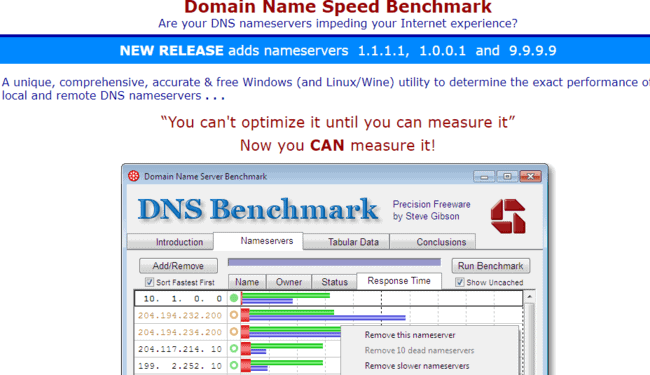
This is a special piece of software designed to test hundreds of different DNS servers to find the best ones for you in your current location.
Here are the steps to run this test:
- Download the DNS Benchmark tool, linked above, to a PC/laptop
- Do NOT run the quick test, as it is biased towards users in the USA. Australian users should run the full test, which takes about 30 minutes, but will find more suitable servers.
- Make sure your network is relatively uncongested and not under heavy use when you run the test.
- The program will test loads of different servers, finally picking an optimum pair for you for your location.
- Test these on your games console to see if there is any improvement in speeds.
This is the more customized way to find DNS servers, since the DNS Benchmark Tool will find a totally unique pair of servers for you in your current location, rather than a preset, defined pair like with the above suggestions.
For instance, this test may turn up Google’s Primary DNS as your first, and a completely unknown server as your Secondary, or a mixture of any of the above servers based on your location. Or it may even turn up the default servers assigned by your ISP as the best ones, in which case they’re doing a good job for you.
Does Changing DNS Servers Even Make a Difference For Gaming?
Let’s move on to the often debated issue of whether changing DNS servers even makes a difference to gaming. This issue is not well understood, since people who discuss it often conflate the issues of speeds/bandwidth and latency/ping, which are two completely separate things that need to be properly distinguished if DNS settings changes are to be seen in proper context.
Put simply, speeds/bandwidth refers to the download/upload speeds you can get from your games console, which has important implications for downloading files and streaming. To a small extent, it can effect gaming, but only up to a certain acceptable minimum – you can usually game online quite comfortably even with a speed of a couple of Mbps download speed on your internet package.
Upload speeds are also important if you host a lot of online sessions, upload content to YouTube or other streaming platforms, or use SharePlay or other sharing services a lot. A good baseline acceptable minimum is upload speed to game online is something like 300Kb/sec, which most connections have nowadays. Session hosts, streamers and uploaders do benefit from more.
Latency/ping however, is actually the most important metric for gamers, and determines not how much data is sent, but how fast it is sent/received from servers and other players. This determines whether you lag or not – a high ping value in terms of milliseconds means that data is taking to long too be sent to and from your device, which is when you get lag, with players jumping around on screen.
This is the metric players need to pay attention to when making settings changes to try and optimize their experience online. Players can have a very “fast” internet in terms of the speeds of their package, but may still struggle to play properly online if their ping is high.
Therefore, when making DNS settings changes, it is really the ping that gamers should pay attention to more than speeds. Does changing DNS settings really influence ping?
We’ve covered this elsewhere in our detailed post on the topic – the short answer is that it actually doesn’t seem to affect ping when rigorously and repeatedly tested.
Here’s the low down in a quick summary on what DNS settings change can and cannot do for gamers:
- Changing DNS servers can sometimes improve download/upload speeds. Useful for downloaders and streamers, and also if your current tested speeds are way below what you internet package is capable of.
- There is no evidence that DNS settings changes actually improve latency/ping when properly tested.
- See our article which covers the topic in detail, plus videos of this actually being tested.
- See our article for ways that you can improve lag for gaming.
- When you make any settings changes for gaming, it is important to repeatedly test the changes to make sure they produce a permanent and not a one off improvement in speeds.
Therefore gamers who are wanting to test different DNS servers should be realistic about what they can get out of these changes. Faster speeds are totally possible if this is what you need, but latency or ping needs to be addressed separately for online gaming.
